I’ve recently come across a really cool tool for interacting with AI models called Fabric. Fabric is an open-source framework created by Daniel Miessler that can perform specific tasks using a large set of prompts. Today, I’m going to show you how I installed it on my system and use it together with Ollama to run AI on my local machine and show you some examples of Fabric in action.
Installing Fabric Link to heading
Before installing Fabric, ensure you have at least Ollama, Python 3.10 or newer and pipx installed on your system.
Cloning the repo Link to heading
Decide where on your system you want to store the Fabric project. I decided to put it in ~/repos. Now navigate to that directory:
cd ~/repos/
Clone the Fabric repository to your current directory:
git clone https://github.com/danielmiessler/fabric.git
When done, navigate to the main Fabric directory:
cd fabric/
Install Fabric Link to heading
Continue by installing Fabric on your computer by typing:
pipx install .
Run the setup script:
fabric --setup
Follow the instructions to add any API keys if desired. I suggest adding an API key for YouTube, as we’ll be using it in one of the examples later. However, this is optional; you can proceed without adding any API keys and run the AI model locally. Now restart your shell to reload your configurations and test if Fabric is working by typing:
fabric --help
Before continuing, I’ve created an alias inside my shell’s configuration file called clip. This alias outputs the content of the clipboard to the terminal, allowing us to pipe that content into Fabric for running various patterns against it. We can also use tools like cat or echo to pipe the content of a file or string into Fabric. Having the ability to use clip to pipe the content of your clipboard is very handy though! If you want to set up the alias yourself, you can add the following line to your shell’s configuration file:
alias clip="xclip -selection clipboard -o"
Note: You need to have
xclipinstalled on your system for this alias to work.
After reloading your config, we’re now ready to start exploring Fabric.
Using Fabric Link to heading
Let’s set the default model to llama3:latest so we don’t have to specify which model we want to use everytime we use Fabric:
fabric --changeDefaultModel llama3:latest
Note: You can obviously change this to any other model you want to use instead.
Fabric uses patterns to complete various tasks, to get a list of available patterns, type:
fabric --list
Let’s use Fabric to extract wisdom from the transcript of a YouTube video. I’ll use this YouTube video, which is Daniel’s video about creating custom patterns for use with Fabric:
yt --transcript 'https://www.youtube.com/watch?v=JgsGH5IOCFE' | fabric -sp extract_wisdom
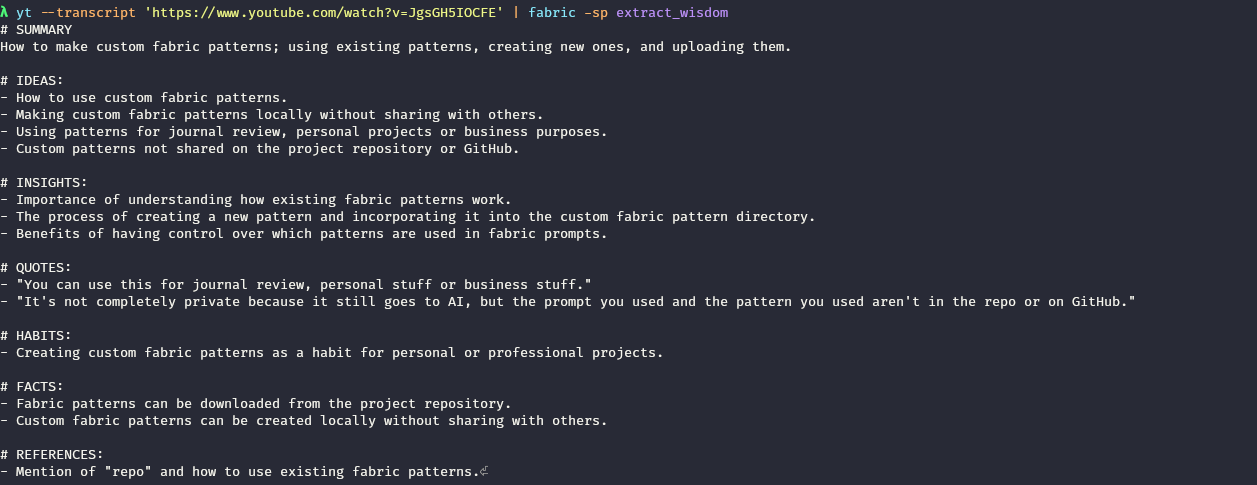
Pretty awesome, right? The -s flag tells Fabric to stream the output. In other words, display the output of the command we gave it to the terminal. The -p flag tells Fabric which pattern we want to use against the input we gave it. Let’s take it a step further and let Fabric write an essay based on the wisdom we extracted from the YouTube video by copying the output of the previous command and:
clip | fabric -sp write_essay
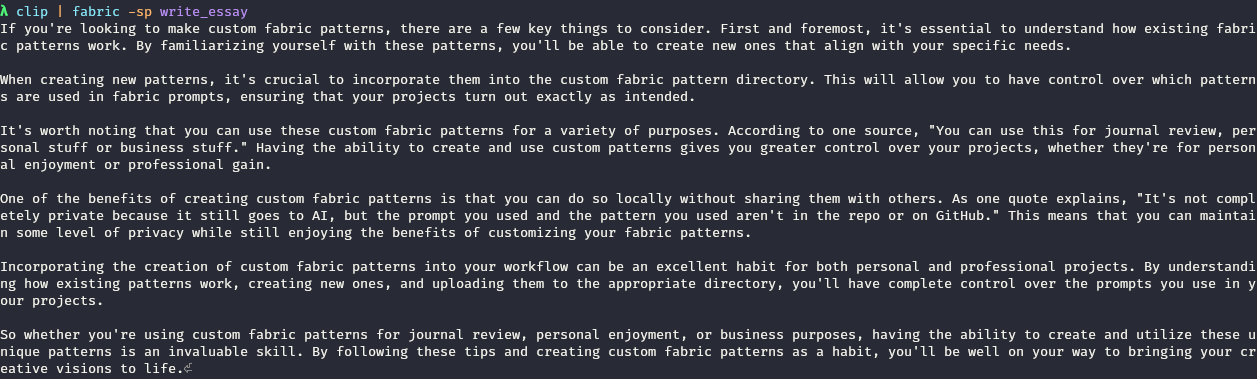
You can also pipe multiple patterns together, which is called a stitch in Fabric’s terms:
yt --transcript 'https://youtu.be/XNQhDl4a9Ko' | fabric -p extract_wisdom_agents | fabric -sp write_tweet
Note:
write_tweetis a custom pattern I created myself. It still needs some tweaking.

Conclusion Link to heading
These are the basics of setting up Fabric and using it to augment you in your interactions with AI. There are many more patterns you can explore, but I’ll leave that to you! I might do another guide in the future on how to create your own patterns and use them with Fabric. And don’t forget to check out the Fabric documentation to discover more about how you can utilize Fabric. I hope you learned something, happy hacking!